
User Manual
Version 5
3 October 2022
Smart indoor air quality monitor
Congratulations on your purchase of Wave Mini - a compact, discreet, and versatile indoor air quality monitor.
The integrated temperature and relative humidity sensors let you keep tabs on these key aspects of a space’s ambient comfort.
Wave Mini also provides an indication of total airborne chemicals (Volatile Organic Compounds, or VOCs) present in the air. This means that the measurement indicates the total concentration of all VOCs in the air, not individual VOCs, expressed in parts per billion (ppb). There are countless sources of VOCs, many of which are generally harmless. However, depending on a person’s sensitivity, the level and duration of exposure, some VOCs can cause symptoms that vary from eye, nose, and throat irritation to headaches, dizziness, and even nausea. Some of the common VOCs that Wave Mini will detect include those emitted by paints, paint strippers and solvents, aerosol sprays, household cleaning products and disinfectants, air fresheners, dry-cleaned clothing, and even new carpets or upholstered furniture. Indeed, even ordinary and natural activities can cause VOCs levels to rise, like cooking or opening a bottle of wine, even body odor can increase VOC levels! Wave Mini helps you to investigate and identify what is affecting the air quality in your home so that you can take steps to make it as healthy as possible.
Wave Mini also integrates a fourth, virtual sensor that can estimate the risk for mold growth. Mold spores are always present to some degree in the air we breathe - what the Wave Mini aims to do is alert you when conditions are ideal for the mold to begin growing on surfaces in a space. It estimates the mold growth risk based on the measurements of temperature and humidity. While it does not detect if there is mold present, it does indicate to what degree the conditions are favorable to mold growth. When the temperature and humidity values coincide to indicate ideal conditions for mold growth, Wave Mini reports a higher risk so that you can take steps to minimize the risk. If you want to use Wave Mini specifically for the purpose of indicating mold risk, there are special instructions regarding the placement of the monitor that you need to follow. These are described later in this manual.
Breathe better. Live better.
The Airthings Team
The box contains:
Your Wave Mini comes fully assembled. You only need to take off the backplate, then remove the pull-tab so that the batteries begin to power the monitor. Finally, reattach the backplate and you’re ready to place your Wave Mini where you want it to work for you. If you want to place it on a nightstand, table or other flat surface, connect the stand to the backplate. See Step 4 below for tips on where best to place the monitor.
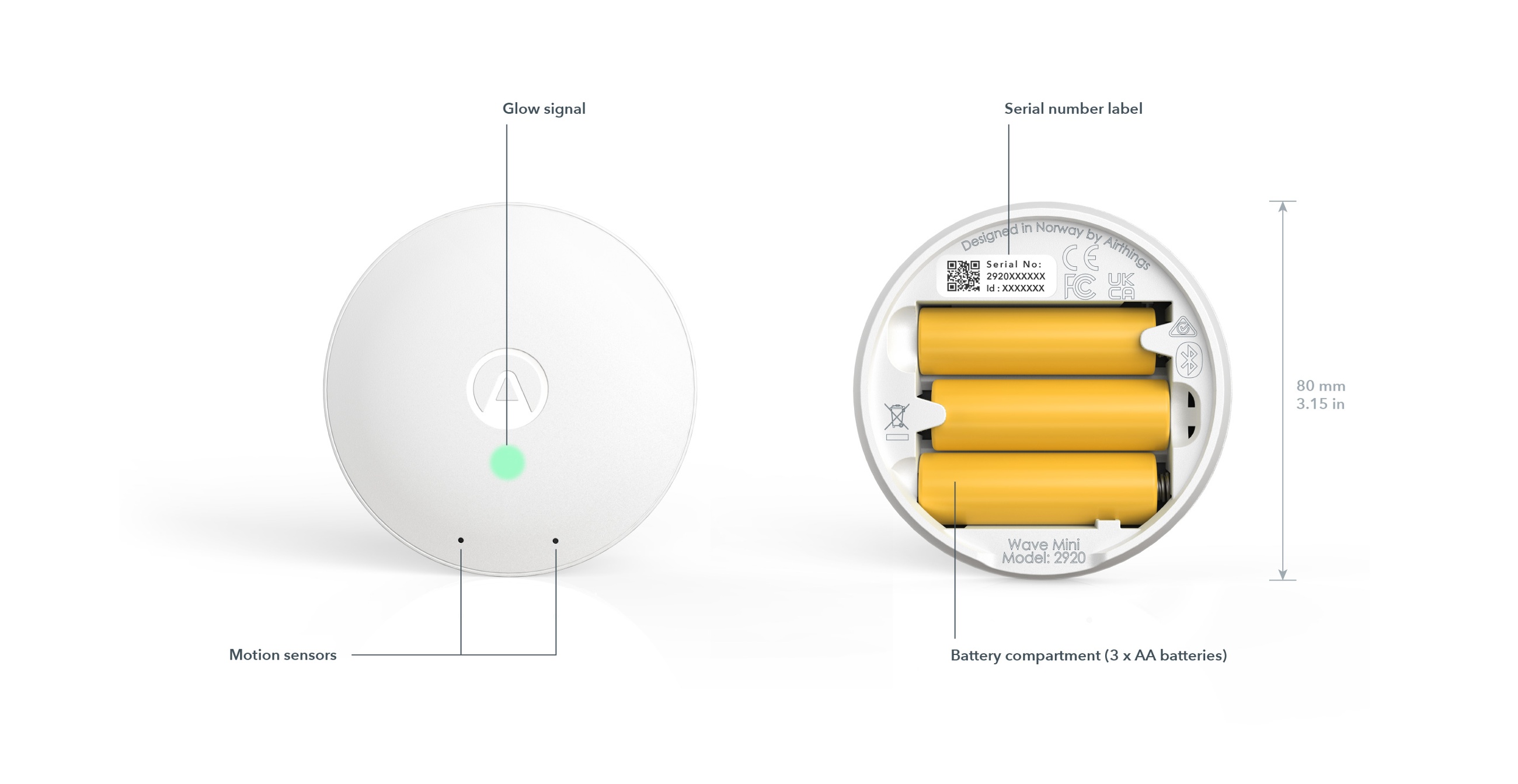
If you plan to mount your device on a wall or ceiling, the backplate serves as a mounting plate. Be sure that you use a screw best suited for the wall’s material.. Once the plate is attached to the wall, the magnets on the plate and the device make it a snap to mount the monitor.
Wave Mini contains three sensors - one that measures levels of VOCs in the air and two others that track temperature and humidity. Wave Mini also offers a virtual sensor that indicates the conditions are favorable to mold growth. To obtain the most accurate readings, some sensors require a period of calibration.
| SENSOR NAME AND INFO |
THRESHOLDS |
SENSOR SETUP PERIOD |
|
VOCs (or TVOCs) Metal oxide semiconductor sensor (MOS) |
|
7 days in same location 1 The sensor needs to calibrate to the room’s environment. |
|
Relative humidity |
|
5 minutes |
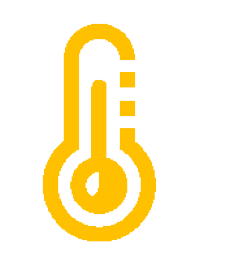
|
Temperature |
°F
|
°C
|
5 minutes |
|
Mold Risk Virtual sensor that indicates if the conditions are favorable to mold growth |
Risk Scale (1-10)
|
2 days |
1 During the 7-day calibration period, values may fluctuate erratically as the sensor adjusts. This is expected behavior so don't be alarmed.
Download the Airthings Wave app from the Apple App Store or Google Play Store and create an account. If you already have an Airthings account, that’s great! You’ll only need to add your new Wave monitor to it.
For Android users: Why do you need to enable location permission for the Airthings Wave app? Wave Mini connects with your smartphone using Bluetooth LE. Google Android requires location permission to be enabled in order to use Bluetooth LE. This is not an Airthings requirement, nor do we collect or save your location data without your explicit permission. Need more information? Read more here.
Unbox the monitor and remove the pull-tab from the battery inside. It’s now activated and ready to begin monitoring! Open the Airthings Wave app and log into your account. Follow the in-app instructions to locate and connect to the device.
Note: Make sure that Bluetooth is enabled on your smartphone or it won’t find the monitor!
Once you add your new Wave Mini to your account, you may be prompted to update the firmware. If so, we recommend that you take a few minutes to do it.
If you do not have an Airthings Hub or View series monitor already set up as a hub, you should skip this step and proceed to Step 4.
Once your Wave has been successfully added to your Airthings account, you can connect it to your Airthings hub device.
Note: If you want to use your View series monitor as the hub, ensure that it is plugged into a power supply. It will not work as a hub unless it is plugged in.
To link your new Wave monitor to the hub device, simply click the link icon in the upper right of the Wave monitor device screen and follow the steps. You must be within Bluetooth range of the monitor during this process and it can take from 15 minutes or up to one hour for the connection to be established. Once connected successfully, you will see a signal strength indicator associated with the Wave monitor.
Where you place the monitor depends upon how you want to use it; as a mold risk indicator or to monitor a space’s overall air quality.
Mold spores are always present to some degree in the air we breathe. Wave Mini monitors the temperature and humidity levels over time so it can alert you when conditions are ideal for mold to begin growing on surfaces in a space. There are many types of mold and most of them can grow in a wide range of temperatures and moisture levels. That said, to minimize the potential for mold growth, the EPA recommends maintaining relative humidity levels to under 60%. For best results, place your Wave Mini as close to the area where you suspect mold could begin to grow.
There are some common locations in a home where mold is likely to grow under the right conditions:
Within a space, the monitor should be placed as close to the area where mold is most likely to grow. These may include:
As a final word on mold risk indication, we want to be explicit about what the Mini does not do:
As an indoor air quality monitor, Wave Mini informs you of the changing concentrations of airborne chemicals in a room’s air. When levels of VOCs increase, you should reflect on any activity that might have triggered the change. For example, the use of candles, sprays, cleaning products, cooking, and so on. In this way you can begin to better understand what is affecting your indoor air quality and take steps to minimize irritating chemical contaminants and keep your air healthy.
Here are a few tips for placing your Wave Mini for air quality monitoring:
For best results, leave your monitor in the same place over the long term. If you want to use your Mini in a completely new room or space, refer to the instructions in Move your monitor to a new location (changing a monitor’s name).
The temperature and humidity sensors inside your Wave Mini will provide accurate readings almost immediately and don’t really require a calibration time.
However, the VOC sensor requires about seven days, so that it can acclimate to the local environment and create a baseline for future measurements.
To maintain your device, simply wipe it gently with a dry cloth to keep it from collecting dust and impeding its ability to monitor the air properly. The monitor should be exposed to fresh air about every week so that it can maintain a proper baseline. This should happen naturally in a well-ventilated space.
The Airthings Wave app indicates the remaining battery power for each monitor in your account so that you are aware when it’s time to change them. For longer-life and optimal performance, we recommend non-rechargeable, alkaline batteries.
Note: When you change the monitor’s batteries, it can take up to 1 hour for the remaining battery power to be accurately reflected in your Airthings Wave app.
The Airthings Wave app is where you will interact the most with your Wave Mini. Unless your Wave monitor is connected to an Airthings hub, you must have Bluetooth enabled on your smartphone and be within Bluetooth range whenever you are checking your air quality data.
Wave Mini Is equipped with a motion sensor behind its faceplate so that when you wave your hand in front of it, a color-coded signal illuminates to give you an indication of the overall air quality. The color is determined by the current readings for each sensor, excluding temperature:
 Air quality is good
Air quality is good
The current reading for each of the sensors are within the normal, healthy ranges.
![]() Air quality is fair
Air quality is fair
At least one of the sensors is recording a reading that is in the fair range of values.
![]() Air quality is poor
Air quality is poor
At least one of the sensors is recording a reading that is in the poor range of values.
In the case of mold risk, you should inspect the area surrounding the monitor closely to make sure there is no mold. You might want to consider improving ventilation or taking steps to reduce humidity levels in the area.
To access detailed readings, open the Airthings Wave app.
There are many different sources of VOCs including ourselves! Even breathing and other bodily scents can affect the VOC level. The VOCs present in the air are constantly fluctuating so, apart from the handy green, yellow, and red scale, how should we understand them? And when should we do something about them?
Think of your Wave Mini as the most powerful tool available to a VOC detective. As you see the VOCs rise and fall, and use the dashboard to spot trends, you can find the culprit by connecting the periods of high VOCs with activities that might have triggered them. For example, cooking, using a scented room spray or burning a candle, coming home with freshly dry-cleaned clothes, sleeping, cleaning, and so on. In the case of ordinary activities like sleeping and cooking, you can take steps to improve the ventilation during those activities to lower the VOCs that accumulate in your space. Use the vent hood or keep a window open. More harmful VOCs can come from chemicals emitted by many cleaning products, dry cleaned textiles, cigarette smoking, e-cigarettes, new furnishings, and more. If you identify any of these as the culprit, you can take specific action to reduce the VOCs in the air you breathe.
Here are some help articles where you can learn more.
The VOC sensor in your Wave monitor recalibrates itself all the time. It does this by using the lowest VOC level measured over the last 7 days and using it as a baseline for “clean” air. If you keep your Mini in a well-ventilated room or space where the monitor is exposed to fresh air at least once every week, the VOC sensor will keep itself well-calibrated for your space. However, if there is a persistent source of VOCs present in the space over several days, the sensor will create a new baseline which may be deceptive; using a higher level of VOCs as “clean” air than is normal for the space.
If you are ever in doubt, or if you know that the room has had persistent and unusually high levels of VOCs for days, you can recalibrate it. Simply move the monitor to another indoor place where it is exposed to fresh air for about 10 minutes. Then, you can return it to its usual location. By doing this, you force the sensor to reset the baseline to a more accurate value.
Open the Airthings Wave app. The main page lists the devices that are paired with your account. Select the device whose readings you would like to analyze. The device page provides a snapshot of the current air quality values. Click on any sensor value to consult the trends over time in a line graph. You can view the trends in a graph over preset time periods and show the average value for the selected period.
You can receive notifications on your phone when a threshold is crossed and a reading is detected inside a “red” zone. To turn notifications on and off, use the Settings for the monitor in the Airthings Wave app.
You will only receive notifications when you are within Bluetooth range of the Wave monitor. However, if your Wave is enabled for remote access via an Airthings hub device, you will receive notifications whenever a threshold is reached, no matter where you are.
After monitoring the air in one space for a while, you may want to move the monitor to understand what’s in the air in a different space in your home. There are a few ways to do this and you can get more information in our Help Center.
The three AA batteries should keep your Wave Mini running for 24+ months but the time will come when you need to replace them. The Airthings Wave app indicates the remaining battery power so that you are aware when it’s time to change them. We recommend using non-rechargeable alkaline batteries. When you change the batteries, it can take up to one hour for the battery charge level to update in the app. But don’t worry, the monitor will start taking its readings as soon as the new batteries are inserted.
When you remove the old batteries, all of the sensors automatically reboot. This means that the VOC sensor will need to recalibrate during the first 7 days so might see some erratic readings. But after 7 days, the sensor will be reporting reliable information about the VOC levels.
The most common issues customers experience are related to connectivity and syncing. Before getting to our troubleshooting guidance, let’s explain how connectivity works with the Wave monitor.
Your Wave monitor is not enabled for direct WiFi connectivity. So, how does it send its readings to your account in the cloud? It does this using Bluetooth Low Energy (BLE) to sync the data it collects with the Airthings Wave app on your smartphone. Since it can only sync with the app when your smartphone is within Bluetooth range, you will only be able to read current measurements in the app when you are within range of the monitor. The monitor itself collects all of its readings and saves them in its local memory for up to 80 days. Each time it syncs with the app, it uploads all of the readings taken since the last time it synced. Those readings are sent through your phone to your account in the cloud. This allows you to maintain and consult the full history of the sensor readings over time.
Your Wave monitor can be enabled for remote access so that, wherever you are, your app shows you the latest readings from the monitor. How? By using an Airthings hub device. A hub device is one that connects directly to your home’s internet network and uses SmartLink*, to connect to Airthings Wave monitors in your home. The Wave monitors send their readings continuously to the hub device over SmartLink, and the hub device sends the data to your account in the cloud. Then, wherever you are, you can open your Airthings Wave app and check the current readings taken by your home’s monitors.
Other benefits of being hub-connected are to use voice commands more easily with your home’s Amazon Alexa or Google Assistant devices, or to use IFTTT applets that integrate your Airthings air quality readings with your home’s smart plugs, air purifiers, humidifiers, and so on. In addition, when a hub enables your Wave monitor for remote access, you will receive any configured notifications whenever and wherever, and not just when you are within Bluetooth range of your monitor.
But what are Airthings hub devices? One is the appropriately named Airthings Hub which simply serves as a link between your Wave monitors and your home’s internet network. The other type of hub is any of our three View series monitors. These monitors contain different sets of sensors to take their own readings in a space in your home and can simultaneously be used as Airthings hubs to link your Wave monitors with your account in the cloud.
*Airthings SmartLink is a form of long-range wireless communication, developed by Airthings. It is based on the Sub-1 Ghz communication protocol and it is designed for low power consumption and long-range robust connectivity of up to approx 100m/ 330ft.
Whenever you are experiencing problems with the Airthings Wave app or a monitor, there are some basic things you should always check first:
After following the general troubleshooting tips above, you might still be seeing a problem. Here are a few common problems and what you should do if you are not using an Airthings hub device with your Wave monitor.
|
My app is not connecting to my Wave monitor |
|
|
My app is not syncing with my Wave monitor while running in the background |
|
|
The color indicator doesn’t light up when I wave my hand over it |
|
After following the general troubleshooting tips above, you might still be seeing a problem. Here are a few common problems and what you should do if you are using an Airthings hub device with your Wave monitor.
|
I’ve set up my Airthings hub device but I cannot see the Wave monitor to link it to the hub |
Bluetooth is required to link the Wave monitor to the hub device.
Once the Wave is linked to the hub, Bluetooth will be deactivated on the Wave monitor (to reduce its power consumption). |
|
I’ve linked my Wave monitor with the hub but I am not seeing up-to-date readings from that monitor in the app |
|
If you’re still having trouble and you’ve followed the troubleshooting guidance above, it’s always a good idea to search our Help Center where we answer common questions about how Airthings monitors work and what to do when something goes wrong. If you cannot find the help you need there, you can contact our Customer Success team in the following ways:
Live web chat:
Our representatives are available on the airthings.com chatbot 18 hours a day, Monday through Friday.
Email:
Email our team at support@airthings.com and we will reply to you within 24 business hours. Please attach any photos or screen captures that may help to describe the problem. You should also include your monitor’s serial number which you can find inside the unit by removing the back plate. Finally, also confirm the email address associated with your Airthings account in case you send the email from a different address.
Wave Mini is designed to operate indoors, away from heavy dust and direct sunlight and in the following ambient conditions:
Metal oxide semiconductor sensor (MOS)
Measurement range: 0-10 000 ppb
Relative Humidity
Accuracy: ±3 %RH at 77 °F (25 °C) within 20-80 %RH
Accuracy: ±0.9 °F at 77 °F & ±1.8 °F from 32-140°F
Accuracy: ±0.5 °C at 25 °C & ±1 °C from 0-60 °C