
Remote access to your ecosystem
October 4th, 2022
Congratulations on taking this important step toward a healthier building!
The Airthings for Business solution keeps track of your indoor air quality, enabling you to make informed decisions that lead to increased productivity, reduced sick leave and greater energy efficiency.
The Airthings Space Hub provides you 24/7 access to real time sensor data as well as historical sensor data on your Airthings for Business Dashboard.
At Airthings, we deliver indoor air insights so that you can find the ideal balance between building health and energy efficiency.
The Airthings Team
For technical support or if you have any questions or comments that we did not answer here, you can reach us at business-support@airthings.com or through the chat widget on the bottom right when you log into your account at dashboard.airthings.com.
The Airthings Space Hub only works with Airthings for Business devices. Connection to consumer Airthings devices could upset your subscription and cause additional charges.
Please do NOT try to connect with any devices other than Airthings for Business devices.
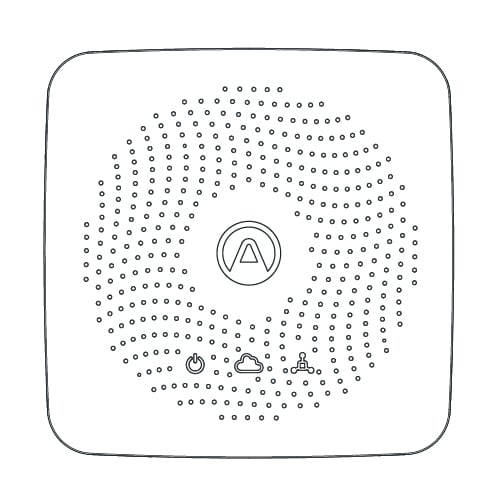
Airthings Space Hub
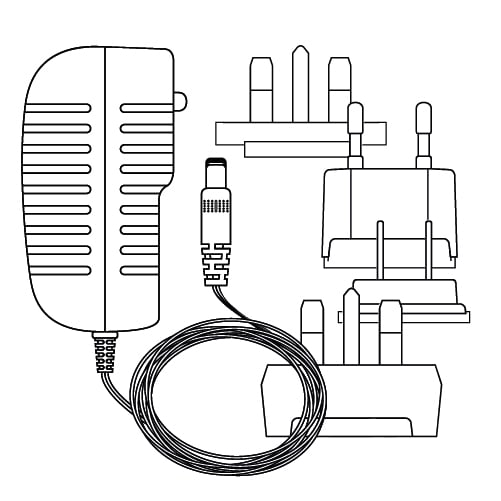
Charger and plug adapters
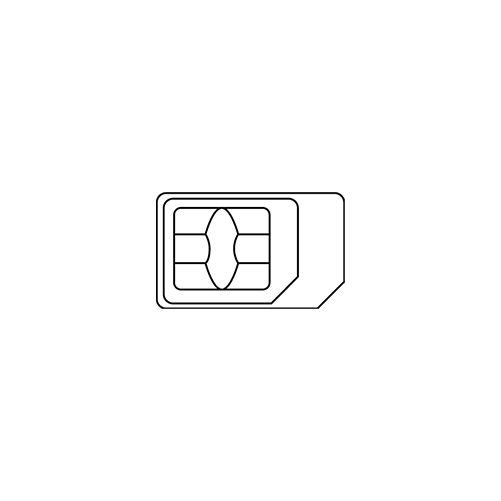
eSIM/SIM card (pre-installed)
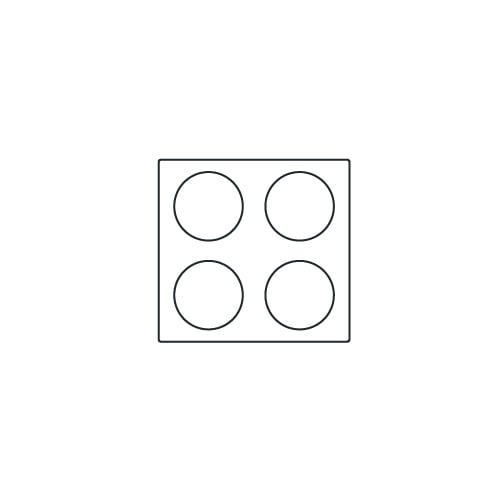
Rubber bumper pads

Double-sided tape
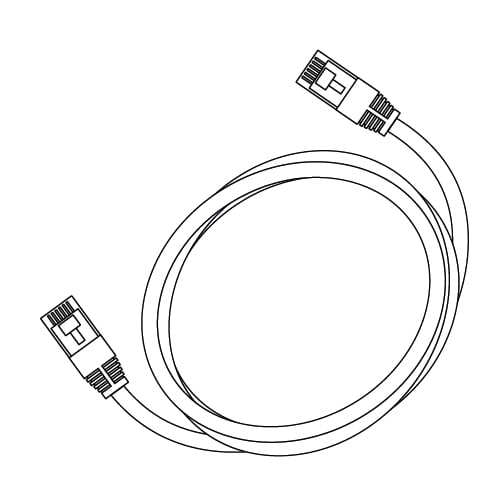
Ethernet cable
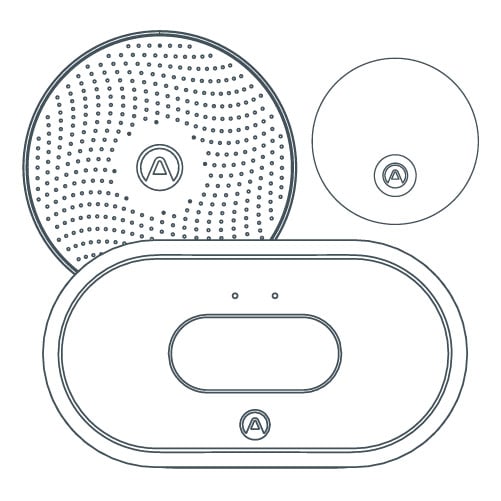
Airthings Space Pro, Space CO2, Space Radon, Space CO2 Mini
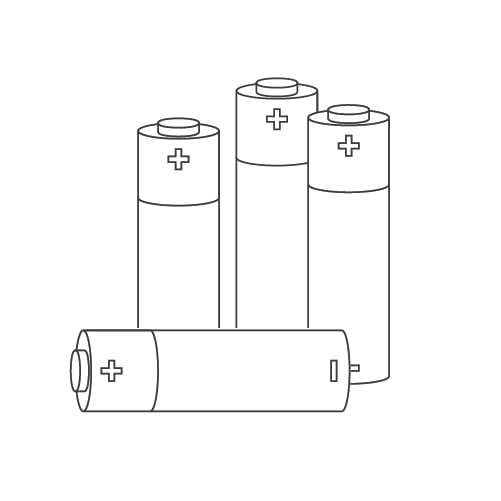
AA batteries (pre-inserted)

Double-sided tape
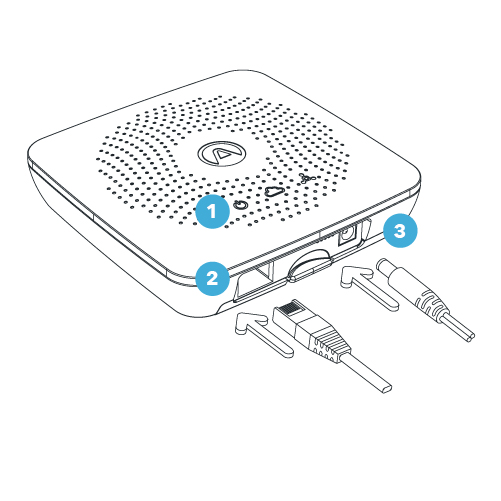
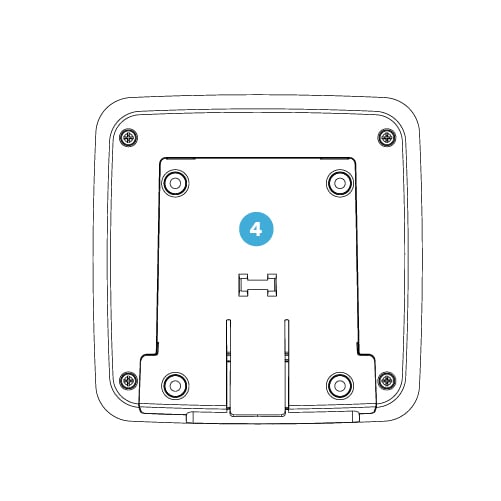
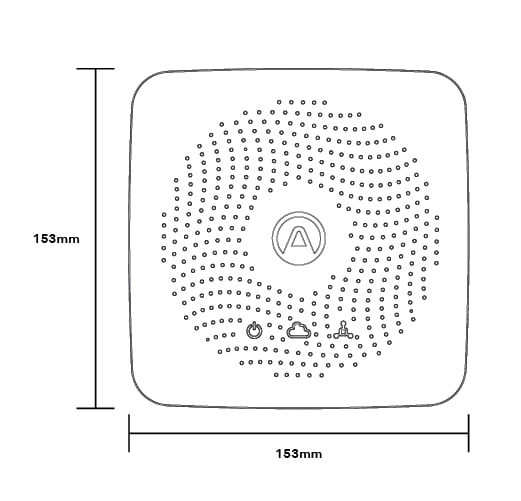
Power Supply: Green when there is power to the Space Hub
Cloud: Green if Hub is connected to cloud. Off no connection OR if no successful transfer to cloud occurred within the last 6 minutes
Airthings SmartLink: Green when sensor data is received within the last 6 minutes
Ethernet
OR
Cellular LTE Cat.M1 & EGPRS(2G)
Space Hub Cellular Model 2820 can operate with ethernet connection or with the built-in eSIM
Space Hub Model 2810 can only operate with ethernet connection
Airthings SmartLink, 865-870/902-928MHz long-range wireless connection
Live data streaming to the cloud and accessible at dashboard.airthings.com or through Airthings API
100-240V AC / 50-60 Hz
Adapter to 5V DC2A
The Hub can operate in EU / UK / UAE, US / Canada, Hong Kong / Macao / Singapore / Malaysia / Thailand, Australia / New Zealand / Japan and India. Space Pro, Space CO2 and Space CO2 Mini cover the same regions, while Space Radon covers a sub-set of regions.
During the setup of the Airthings for Business account and when devices are added, the user needs to add an address for each location/building, which will set the correct region for the Hub and devices. Correct information must be set to operate the Hub in compliance with regional radio regulations. The devices can only operate in the region that is pre-programmed by Airthings.
Device packages are marked with the region they are supported within. Coloured dot stickers are found underneath the battery cover and have the following meaning: EU / UK / UAE is blue, US / CA (North America) is red, Singapore, Hong Kong, Macao, Malaysia and Thailand are black, Australia / New Zealand / Japan is yellow, and India is green.
Do NOT connect your consumer Airthings devices to Airthings Space Hub. That will cause additional charges to your Airthings for Business subscription due to the additional consumer devices connected.
Do NOT attempt to connect to your Airthings for Business devices via Bluetooth (e.g. using mobile phone Bluetooth). Connect Airthings for Business devices to your Airthings Space Hub through SmartLink.
Monitor your Airthings for Business devices via the Airthings Dashboard at dashboard.airthings.com. It is not recommended to monitor your devices using Airthings App due to sensor data lag when multiple devices are in operation.
The SmartLink radio signal has a typical indoor range of more than 50 meters or 150 feet indoors (Hub to sensor device). The signal can normally penetrate 10 drywalls (non-load bearing walls), or 3 thick walls or floors.
Place the Hub somewhere in the center of the area you want to cover. If the area is too large, or if conditions are not optimal for the SmartLink radio signal, multiple Hubs are required. When multiple Hubs are present, sensor devices will connect to the nearest Hub as long as the Hubs are registered and installed before installing sensor devices.
Avoid placing the devices near large metal objects as they will disrupt the SmartLink radio signal. Moving sensor devices closer to the Hub will usually improve the signal strength, but in some cases, a sensor device might be in a local “radio shadow” where the Hub cannot see the device. Should a device display less radio signal strength than expected, try moving it slightly to see if signal strength improves.
![]() Check Airthings for Business invitation email sent to your email address. Follow the instructions in the email to activate your Airthings for Business account.
Check Airthings for Business invitation email sent to your email address. Follow the instructions in the email to activate your Airthings for Business account.
The Airthings for Business Solution requires an active subscription. You will not be able to continue with the setup without activating your account.
If you do not receive an invitation email, please contact your Airthings Sales Representative.
Alternatively, please contact Airthings Support at business-support@airthings.com.
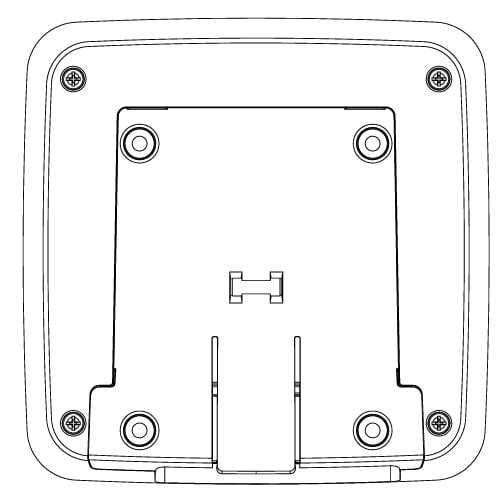
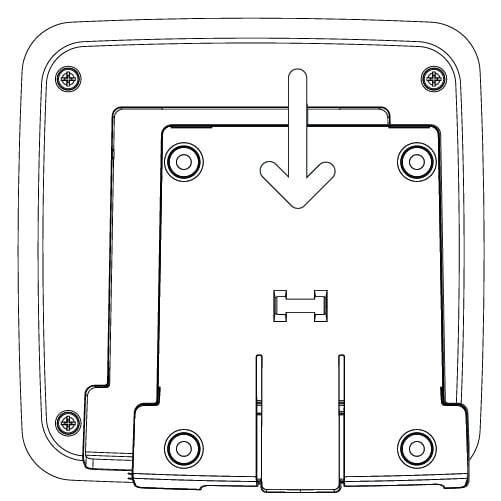
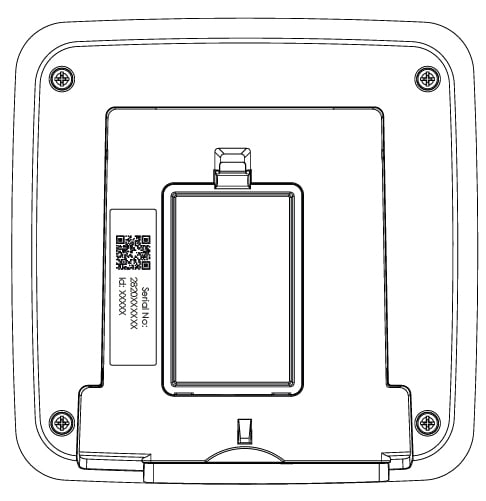
Serial number and Device ID can be found at the back of your device, after removing the mounting bracket
a. Login to dashboard.airthings.com with your newly activated account
b. Remove the mounting bracket at the back of the Space Hub by slightly lifting it up and pulling it out.
c. Locate Serial Number and Device ID at the back of your device
d. Follow on-screen instructions to add and register your Space Hub
a. Register the Space Hub. The Space Hub has to be registered to an Airthings account before it will connect.
b. Connect Space Hub to your Ethernet cable, one end of the cable to the Space Hub port, the other end to the ethernet outlet
c. Connect Space Hub to power socket
d. Wait for Space Hub firmware upgrade to be completed. This may take 10 to 70 minutes. Registering the Space Hub first (as specified in section 1) can help to reduce waiting time.

Where should I place the Space Hub?
Place the Space Hub somewhere in the center of the area you would like to measure air quality. Place and set up up to 30 Airthings for Business devices clustered around the Space Hub. For each Space Hub, fully complete also setup of the Airthings for Business devices within range, before moving onto next Space Hub.
The Space Hub will not connect to any devices before it has been registered. Make sure you register the Space Hub to your Airthings account at dashboard.airthings.com. The Space Hub conducts a registration check on start-up, so to avoid issue register the device before powering the Space Hub.
a. Register the Space Hub. The Space Hub has to be registered to an Airthings account before it will connect.
b. Connect Space Hub to power socket. An eSIM/SIM card is pre-inserted in the Space Hub and is ready for use.
c. Wait for Space Hub firmware upgrade to be completed. This may take 10 to 70 minutes. Registering the Space Hub first (as specified in section 1) can help to reduce waiting time.
Space Hub model 2810 can only operate with ethernet connection.
Hub Cellular model 2820 can operate with ethernet connection or built-in eSIM (the SIM card slot should be empty). The Space Hub will only work with the built-in eSIM (or SIM card) provided by Airthings.
Space Hub model name and number can be found at the back of the device after removing the mounting bracket.
a. Login to dashboard.airthings.com
b. Locate Serial Number and Device ID at the back of your device behind the mounting bracket.
c Follow on-screen instruction to add and register your device.
d. Bring the device to the room you want to monitor with the battery tab still inserted.
e. Remove the mounting bracket at the back of the device.
f. Pull the battery tab to power the device. The device will start connecting to the nearest Space Hub. If the device is moved to a different room reinsert batteries to reconnect to the nearest Space Hub.
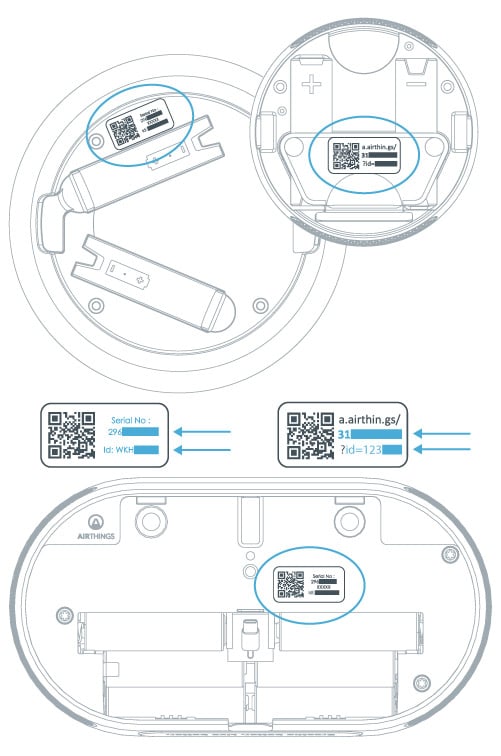
Where should I place the device?
Place the device in the area you would like to measure air quality and within the radio link range of the Space Hub.
See “Optimal radio range” for more information. Do not permanently mount your devices until the device is checked to be in good radio link range.
I cannot see my device on the dashboard
Any devices that do not show up at all are most likely completely out of radio range of the Space Hub. Note that one Space Hub can connect to maximum 30 devices. If a Space Hub fills up with more than 30 devices, it can take up to 4 hours for the devices to find and connect to another Hub within radio range.
What do the radio bars mean?
You can check received radio signal strength for each device in the Dashboard. With no signal bars, there is need for improvement. With one or two signal bars you might occasionally miss some sensor data samples. If you see missing data and want to improve move the device closer to the Space Hub or bring in an additional Space Hub.
A SmartLink will be established between a powered-up device and a nearby powered-up Space Hub. It can normally take up to 20 minutes to connect a device to a Hub.
It takes an additional 5 to 10 minutes for device sensor data to be made available on Airthings Dashboard.
If you register devices using your computer, navigate to “Devices” tab to find your newly added device and view sensor data.
Devices are upgraded seamlessly in the background and you do not need to take any action in this process.
Allow 7 days after deployment for data calibration of indoor air quality sensors such as Radon, VOC and CO2.
The Space Hub only works with Airthings for Business devices. Connection to consumer Airthings devices could upset your subscription and cause additional charges.
Please do NOT try to connect with any devices other than Airthings for Business devices.
Once the device is confirmed in good radio range to the Space Hub, you can permanently mount the device. Use the included double-sided tape for temporary installations. For permanent installations it is recommended to use screws for wall-mount. The devices should never be mounted on the ceiling. Ensure that the device cannot fall onto someone or something and cause damage. Products should not be mounted above 2m. Exception is Space CO2 mini, which If absolutely needed, can also be placed > 6 ft (1.8m) above floor, but in this case double sided tape must not be used.
Optimum product placement is breathing height of 4 - 6 ft (1.2m - 1.8m) above floor. Mount the device at least 1 m away from exterior walls, doors, air supply/exhausts, mechanical fans, heaters or any other significant source of heat or cold.

Double-sided tape
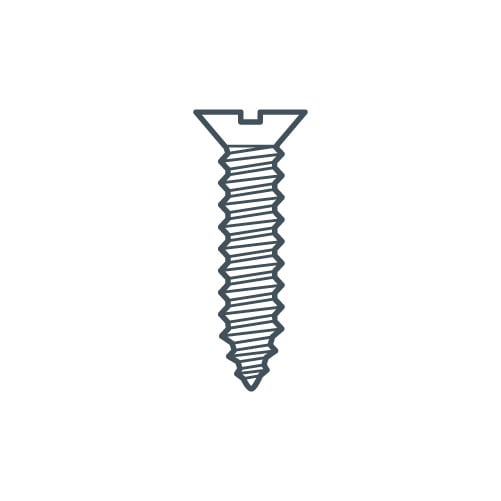
Screw (not included)
At end of product battery lifetime, always replace with fresh batteries of same type and brand. Non compliance can be a safety hazard.
It is recommended to replace with type Energizer Ultimate Lithium L91 batteries for accurate battery estimation in web dashboard and longest possible battery lifetime.